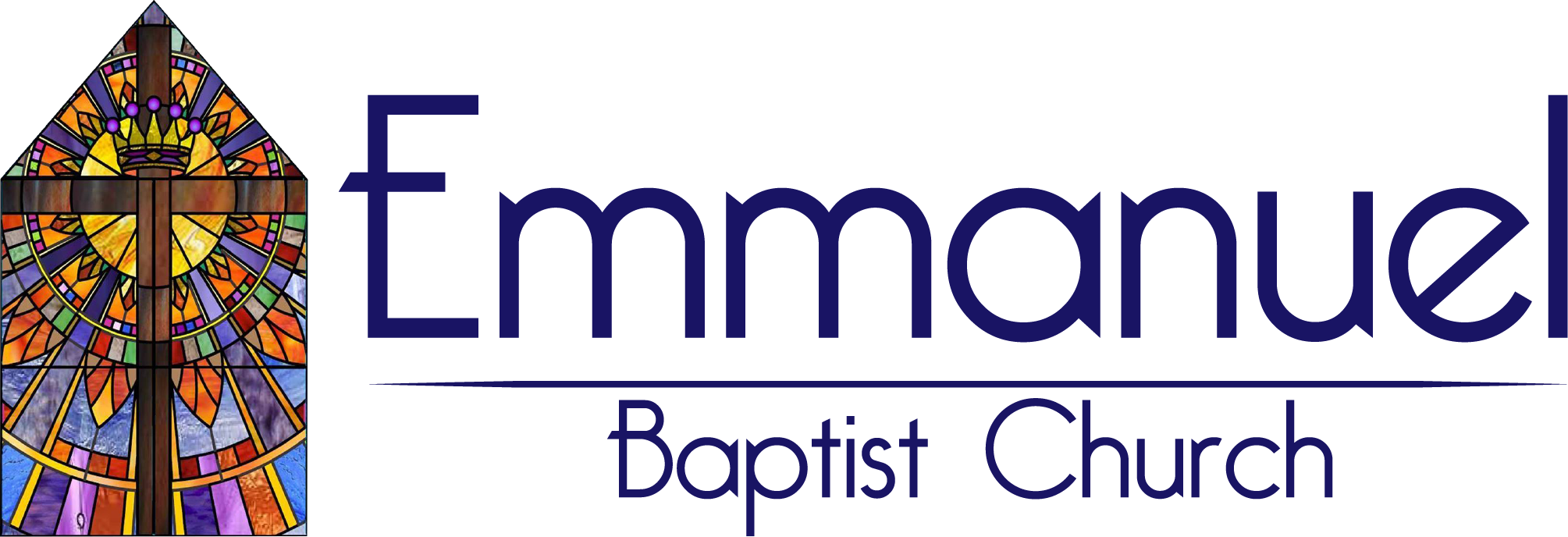Virtual Classroom
During the Pandemic, there is an option for attending the Adult Wednesday Evening Bible Studies from the comfort of your own home. Simply join us on ZOOM by following the instructions below:

Instructions for Downloading and Using Zoom Video Conferencing
There are several options for participating in ZOOM Video Conferences for Classroom Ministries. The easiest way is to click on the link that was sent in an email or that has been placed in a post on Facebook. If the link is in an email sent to you, it will look like this:
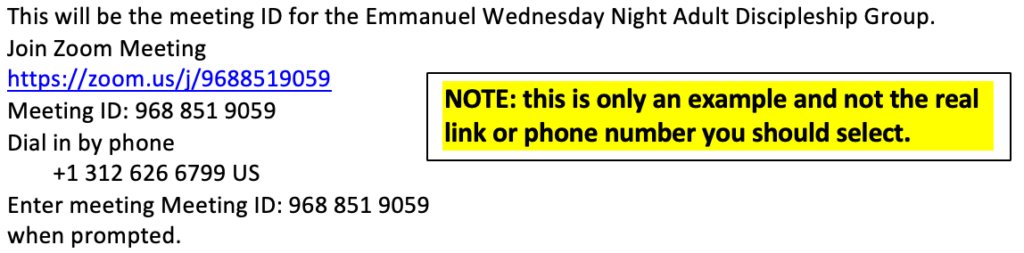
Simply click on the highlighted web link above, or dial in by phone. If you click on the link, your web browser will display the an option to run from your browser or from the ZOOM app if you have it installed. It will look something like this:
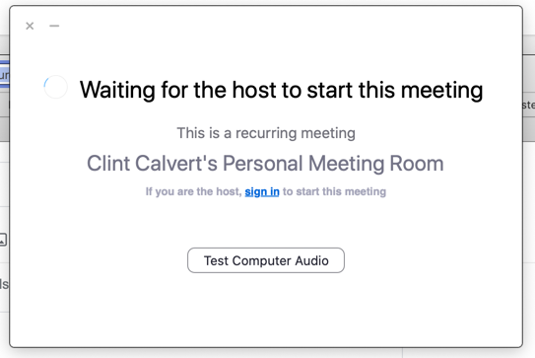
If you dial in by phone, you will not see the screen and the call will be answered just like any other call.
Obtaining the Zoom App for your Computer
This document only convers obtaining and installing ZOOM for Windows and Mac iOS. Options for smart phones and tablets vary, but if using an Apple product, downloading the Zoom Video Conferencing tool is much the same as it is for a computer.
At the time of the writing of this document, neither Apple nor Windows Apple has the Zoom app in their respective stores. You will need to download the app from the ZOOM.us website and install it on your device. Follow this link: https://zoom.us/download
The website looks like this:
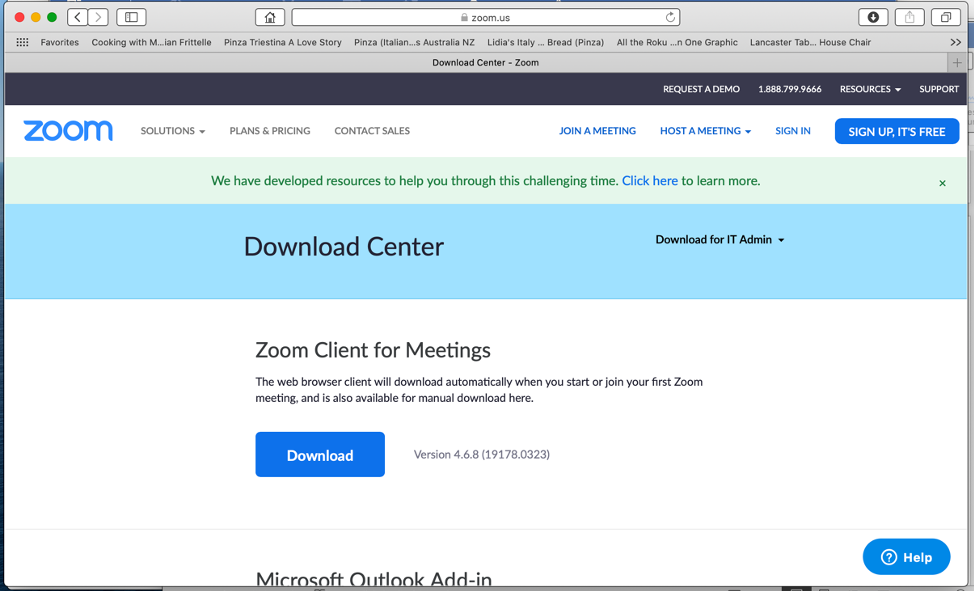
Simply click on the Download button and follow the instructions. It will be downloaded to your Download folder on your computer. The website is smart enough to know which operating system is running on your device and will download the correct version.
Double click the file that you just downloaded and follow the instructions. When complete, you are ready to use the ZOOM app on your device. Click on the link for the ZOOM meeting and you will be instructed with the next step.
Once you are in the meeting, you will have options to turn off your video camera and your microphone, or you may want to leave them on. You also have an option to save your meeting session if you desire so that you can review it again later.
If you have difficulty with this process, contact Pastor Terry at (507) 951-8992. For most, I will be able to walk you through the steps over the phone. For some, I will need to install the app for you. Feel free to give me a call for help.
Pastor Terry